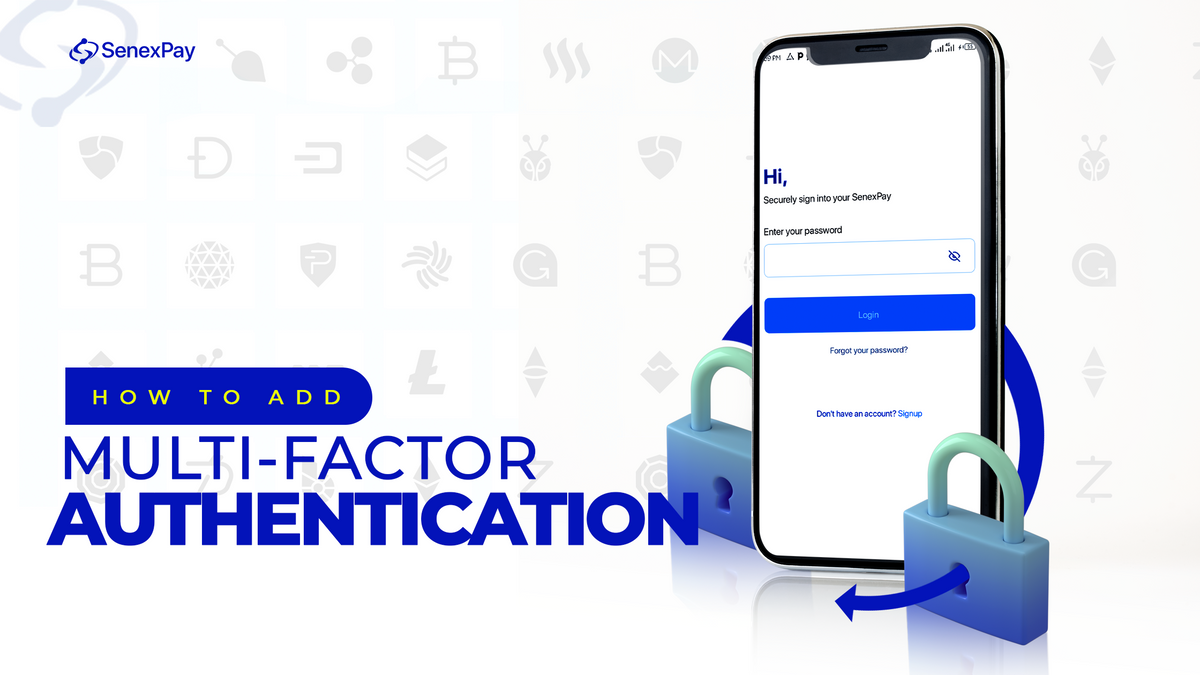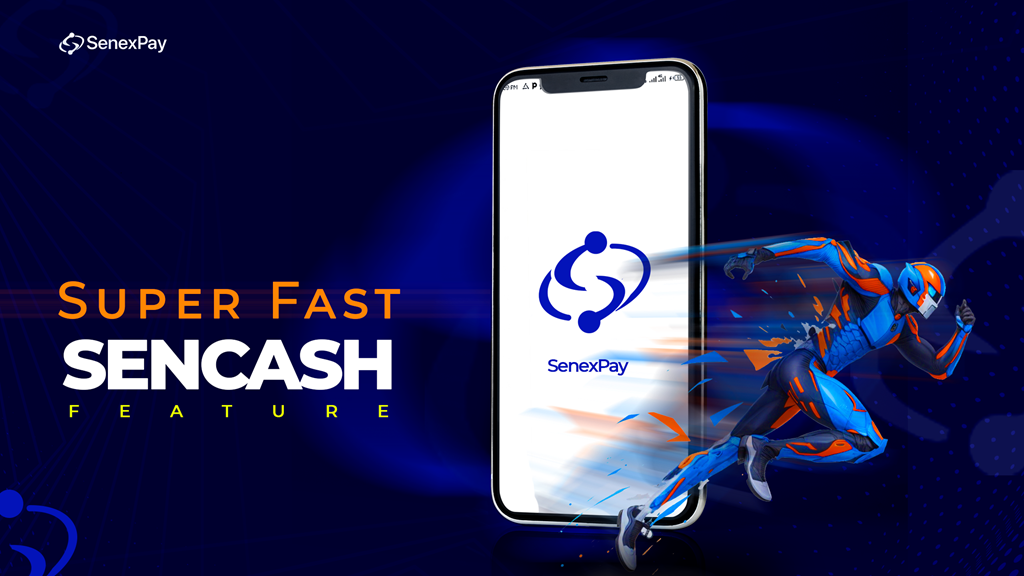Multi-factor authentication (MFA) is a security feature that adds an extra layer of protection to your online accounts. With MFA, you need to provide a specific piece of evidence to verify your identity when you log in. This makes it harder for hackers to access your accounts, even if they have your password.
Multi-factor Authentication (MFA) to your SenexPay account is a breeze. Follow these straightforward steps:
Login
Sign in to your SenexPay account using your email and password.
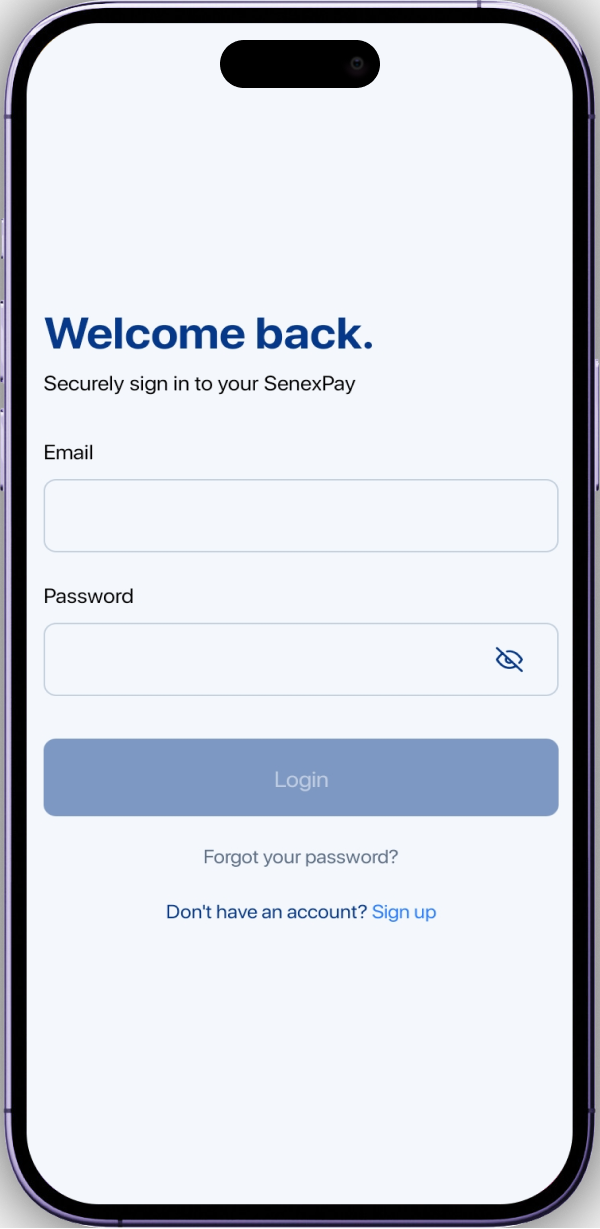
Access Settings
Once logged in, head to your account settings.
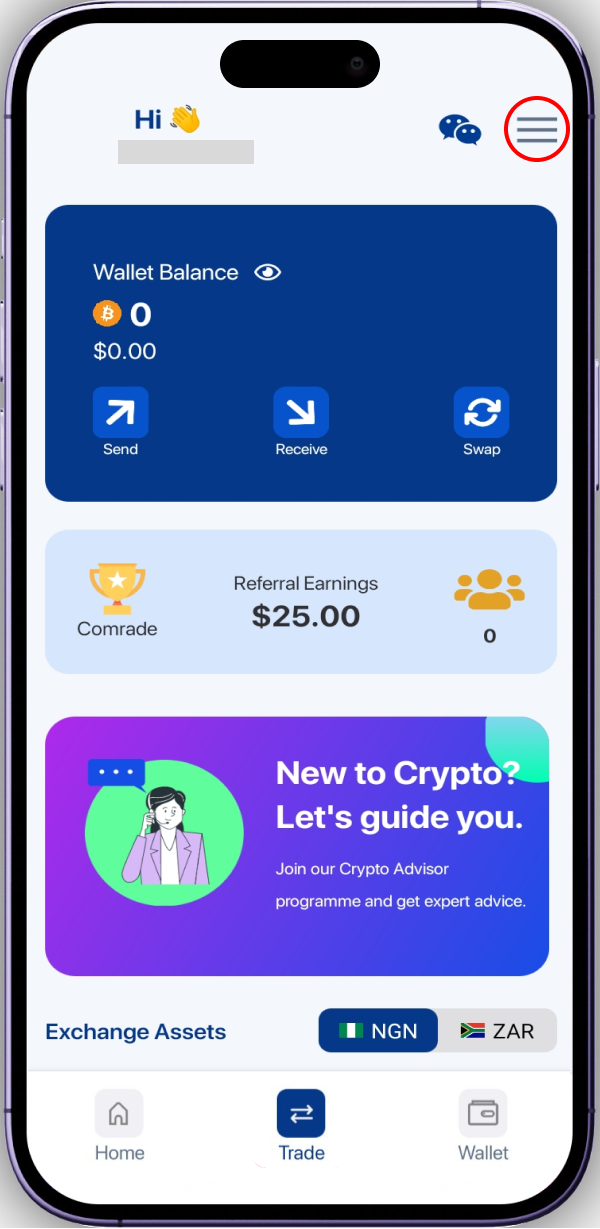
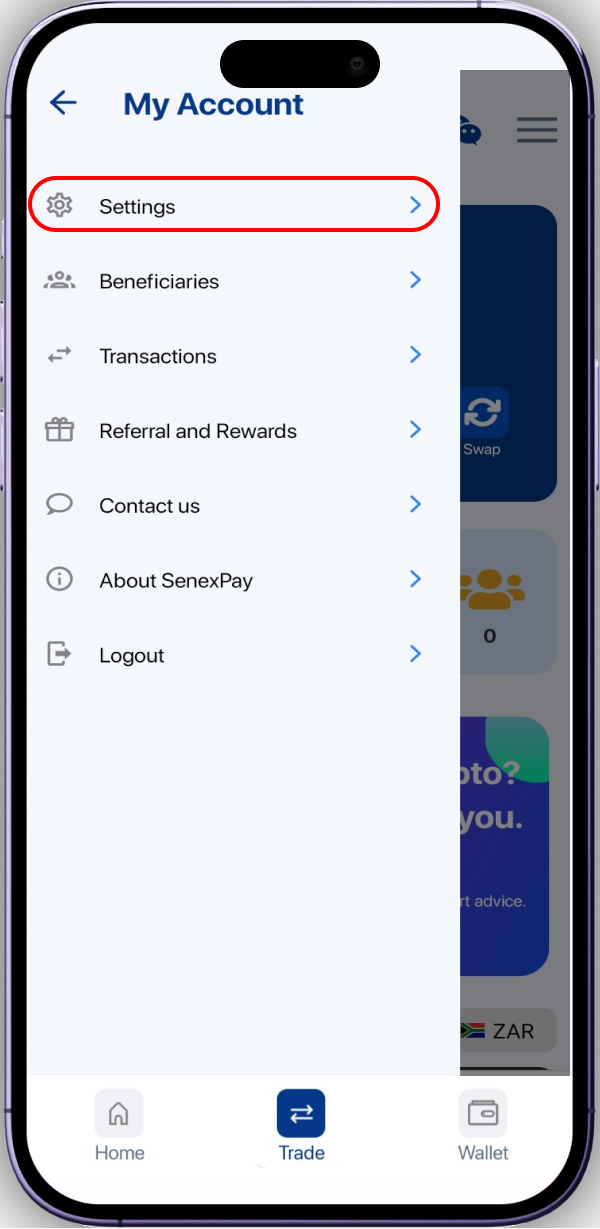
Select MFA Setup
Look for the option labeled "MFA Setup" in your settings menu.
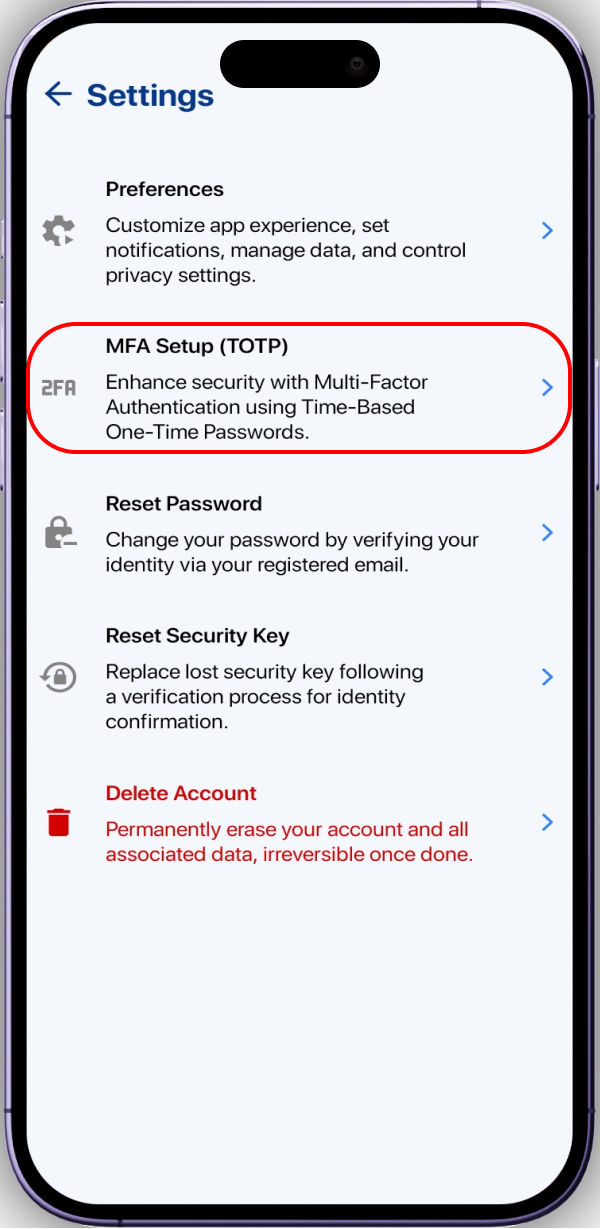
Choose an authenticator
Pick your preferred MFA method. SenexPay typically offers options like SMS, Authenticator Apps, or Email.
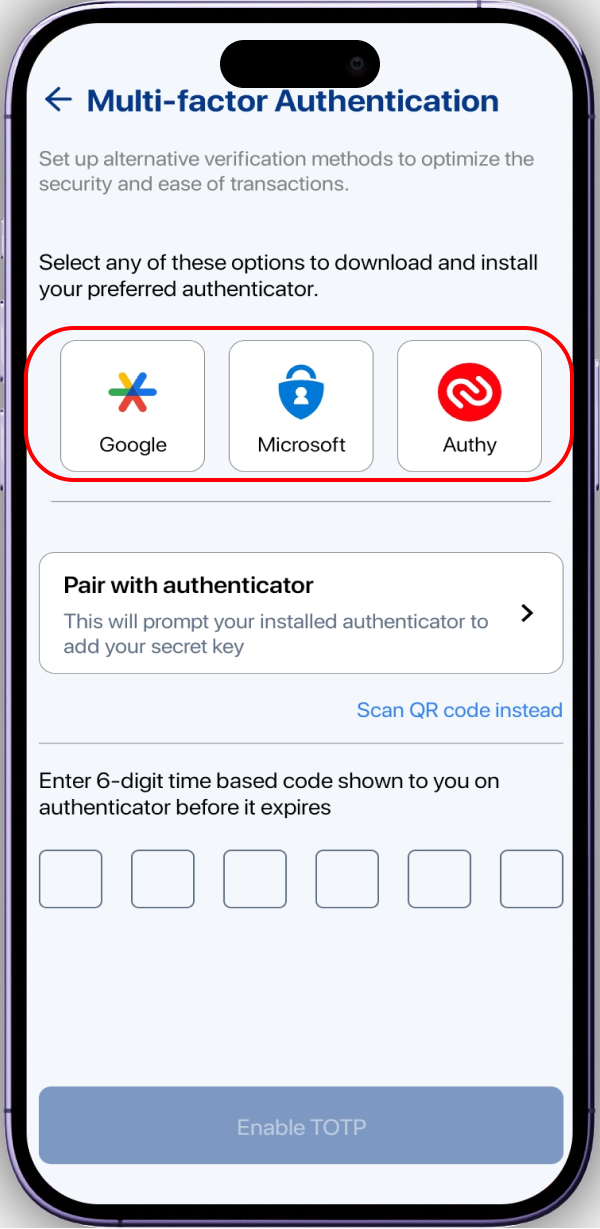
Pair authenticator
If you choose an authenticator app, click on "Pair with Authenticator." Open your authenticator app, save the key for your SenexPay account, and confirm.
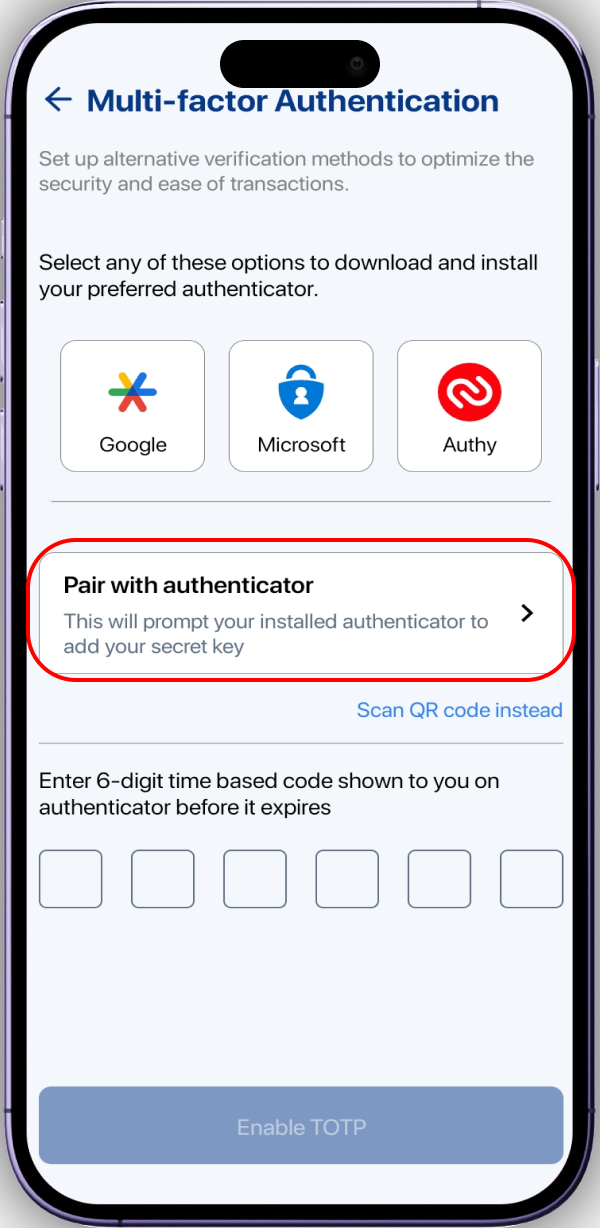
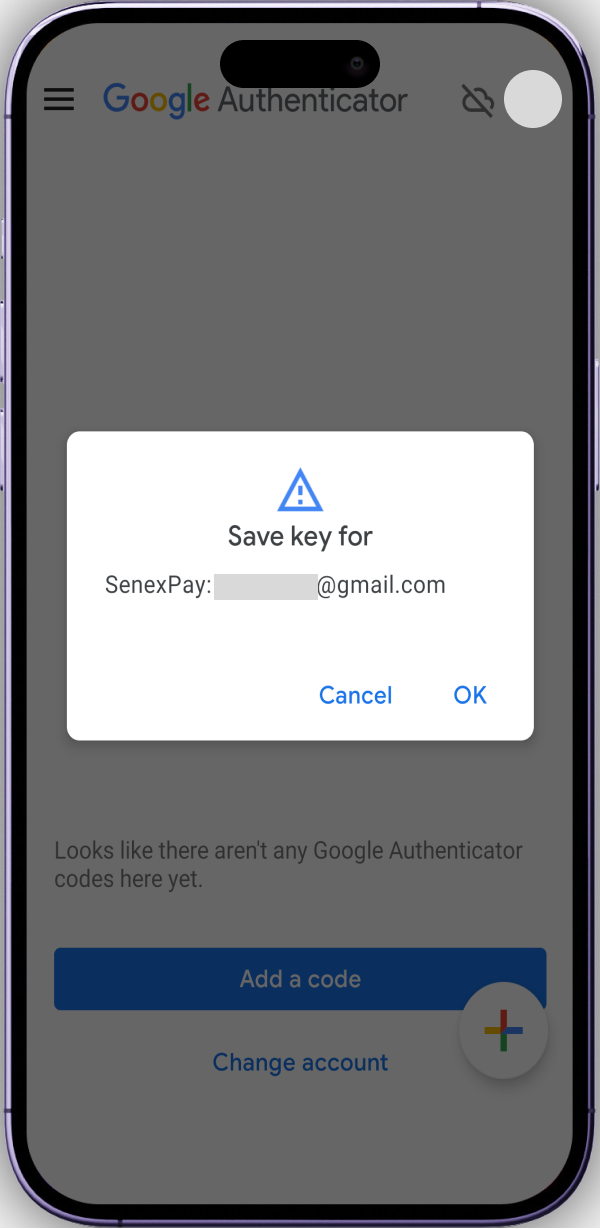
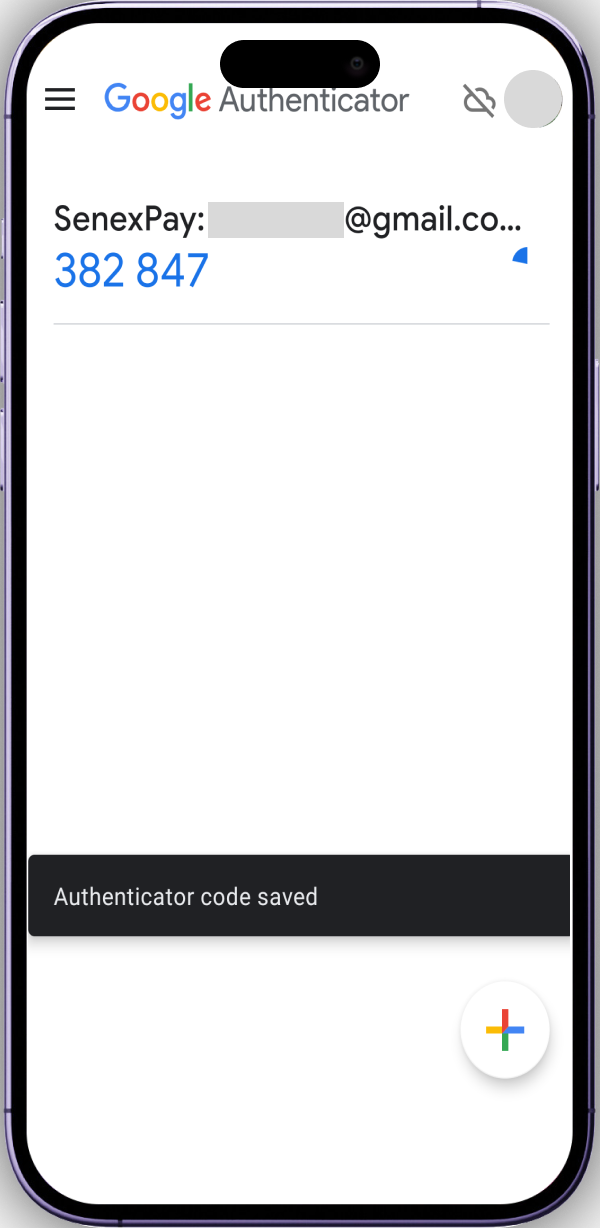
Verify Setup
Complete the setup process and verify your MFA by entering the code or confirming through your chosen method.
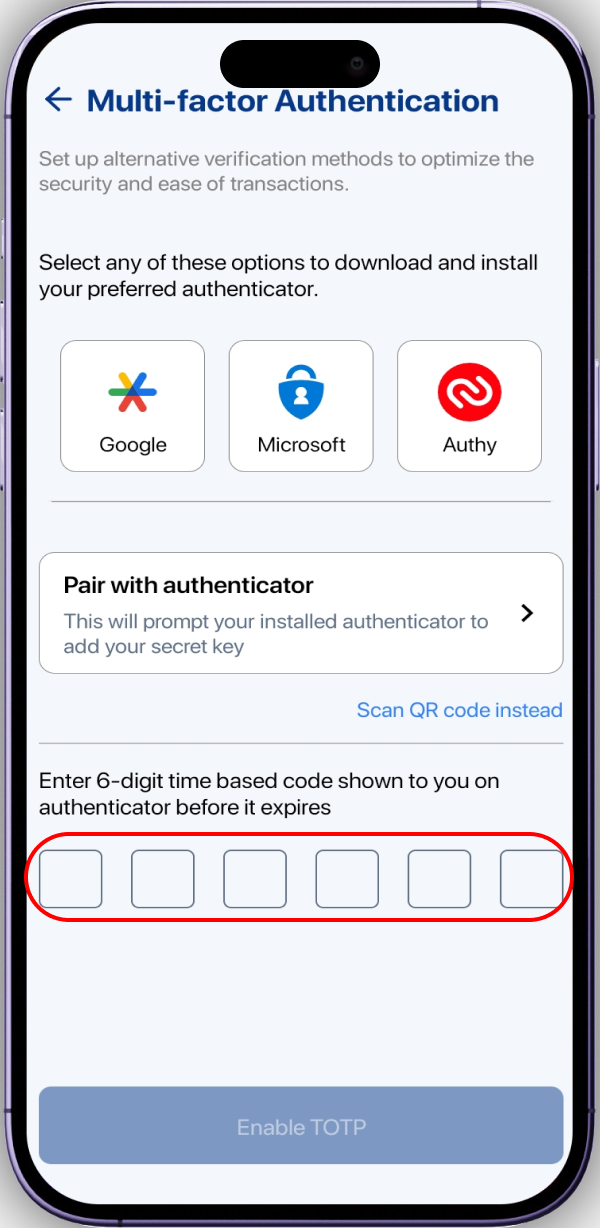
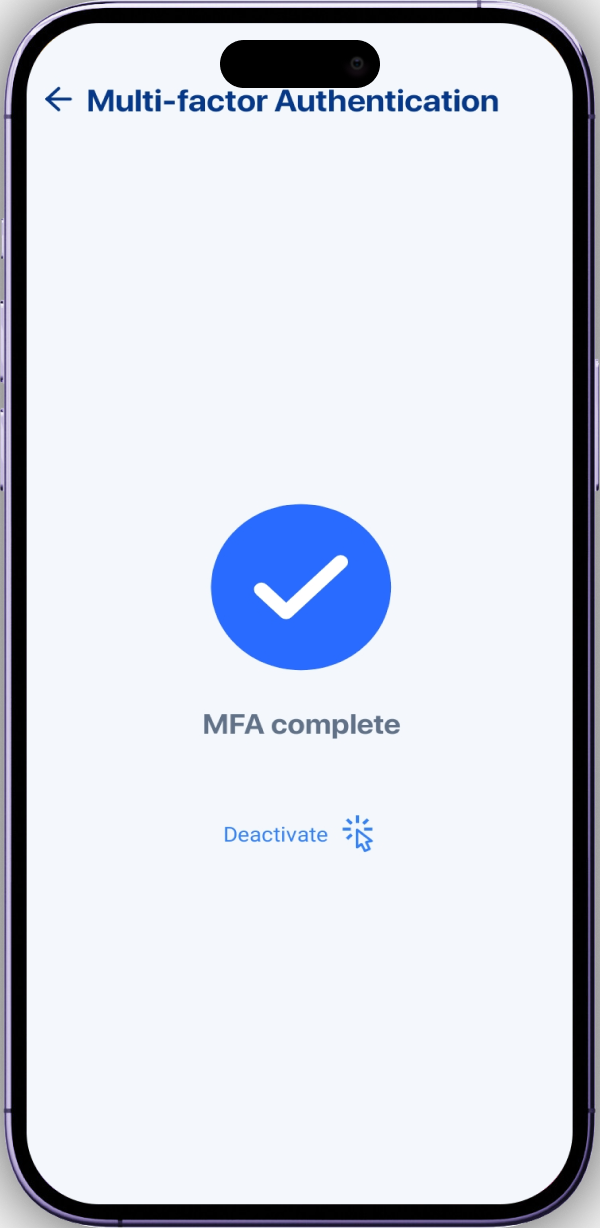
To Disable Multi-factor Authentication (if needed):
Go to Settings
Navigate to your SenexPay account settings.
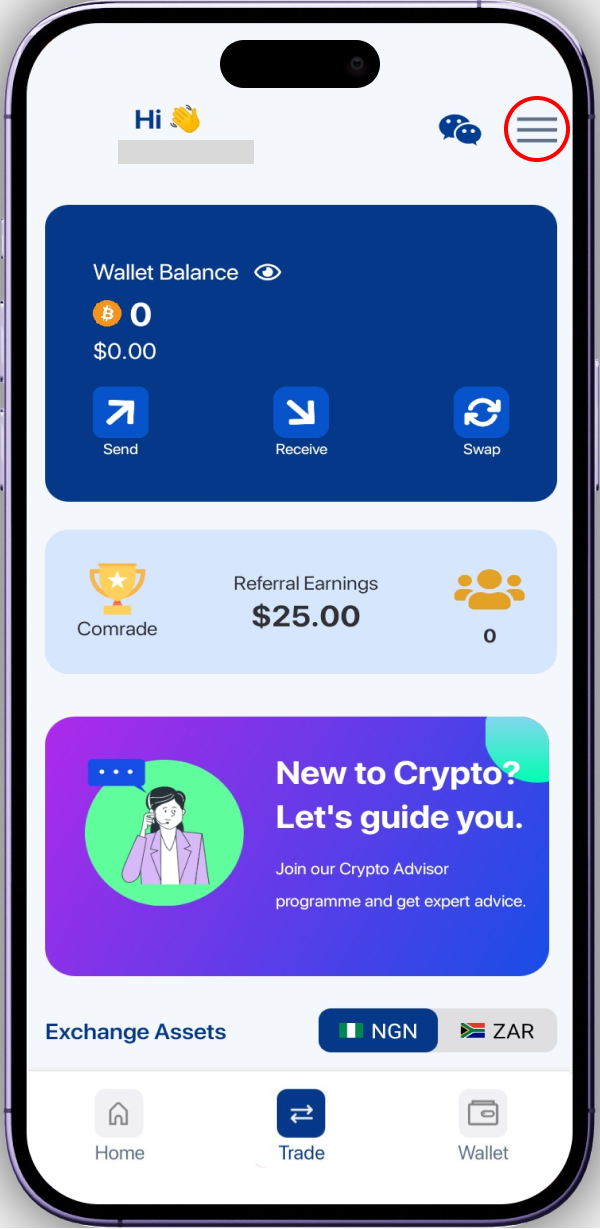
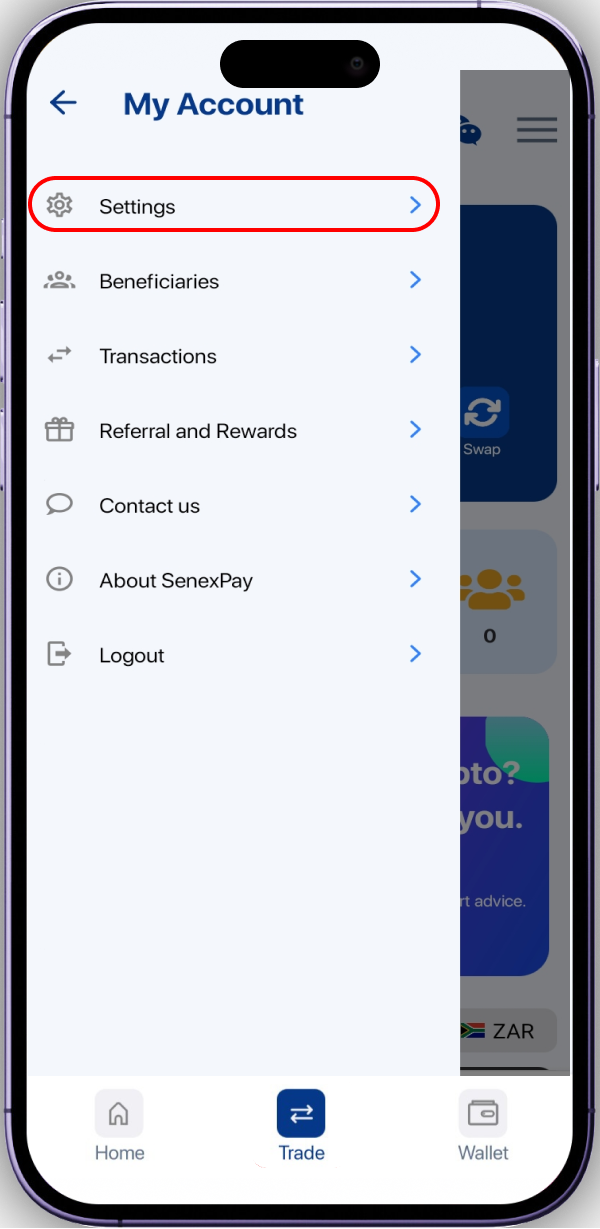
Find MFA Settings
Look for the MFA settings, often labeled as "MFA Setup" or similar.
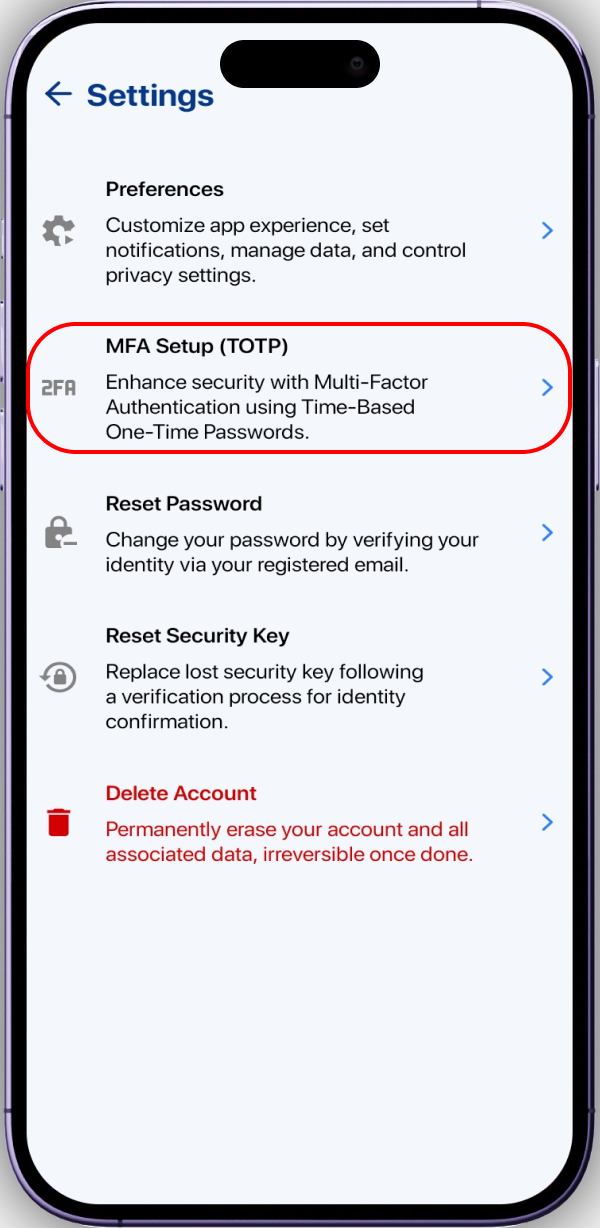
Select Deactivate MFA
Locate the option to deactivate MFA and follow the provided instructions.
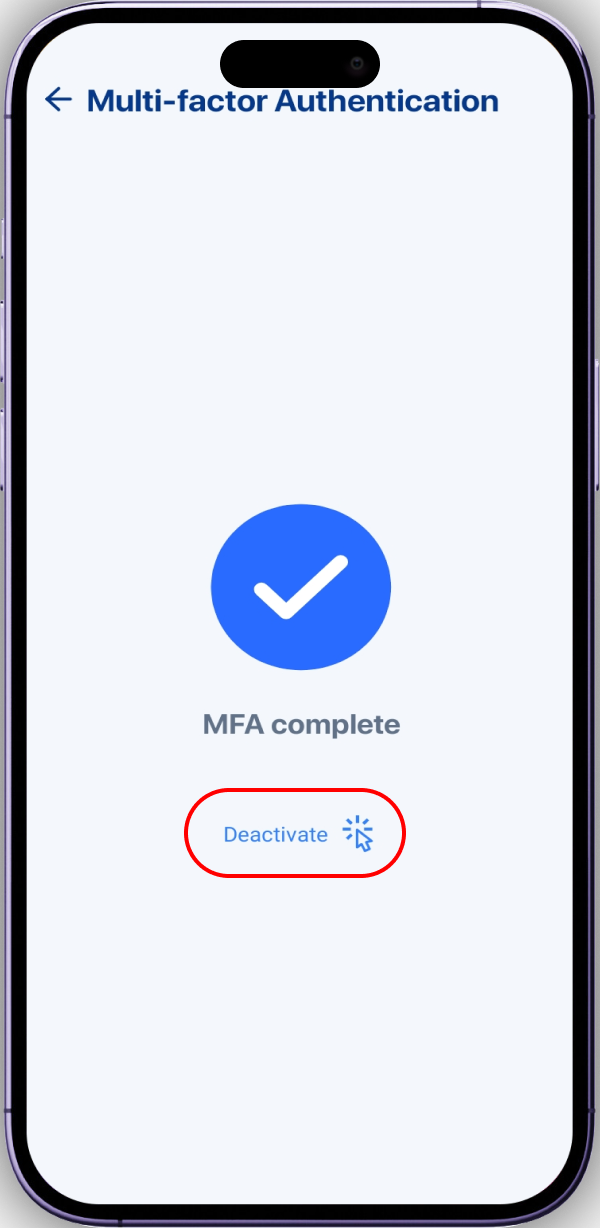
Verify Deactivation
Confirm your decision to deactivate MFA. This may involve entering a confirmation code sent to your email or mobile device or using the authenticator (assuming you still have access).
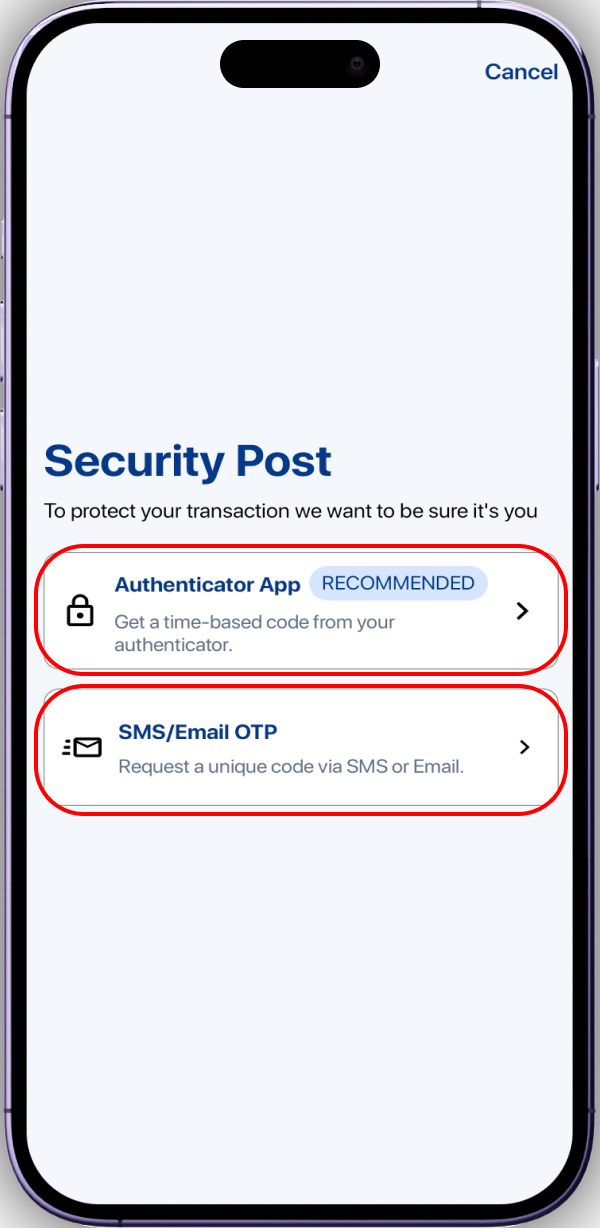
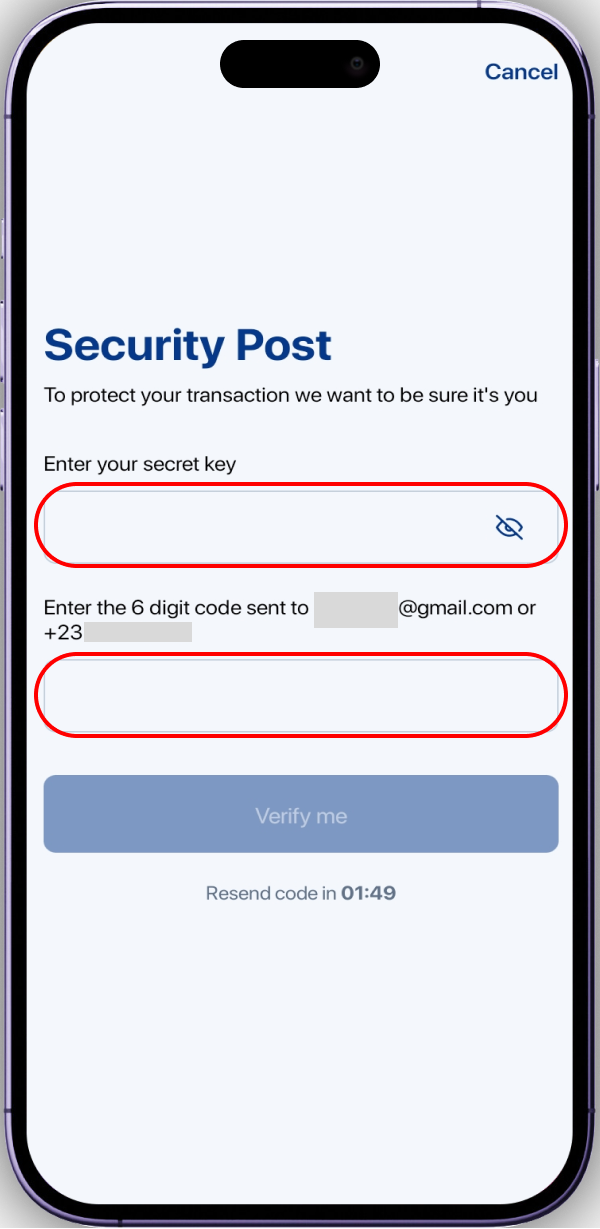
By following these clear steps, you can effortlessly enhance the security of your SenexPay account with Multi-factor Authentication or make adjustments as needed.